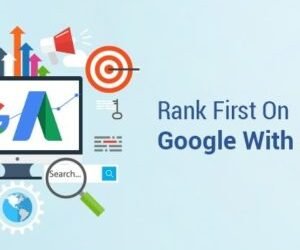Adding a manager to your Google My Business page is a straightforward process that can be done in a few simple steps. Here’s a step-by-step guide:
-
Sign in to Google My Business Manager: Visit business.google.com and sign in using the account that owns the Google My Business page you want to manage.
-
Select the Business Profile: In the list of businesses, choose the one you want to add a manager for.
-
Access the People & Access Section: Click on the “Users” tab in the left-hand menu.
-
Invite a New Manager: Click the “Invite new users” button.
-
Enter Manager’s Information: In the pop-up window, enter the manager’s email address and select the “Manager” role.
-
Send Invitation: Click the “Send” button to send the invitation to the manager.
-
Manager’s Acceptance: The manager will receive an email notification with an invitation link. They will need to click the link and follow the instructions to accept the invitation and become a manager of the Google My Business page.
Once the manager accepts the invitation, they will have access to manage the page, including:
- Updating business information, such as address, phone number, and website
- Responding to customer reviews
- Posting updates and announcements
- Managing photos and videos
- Accessing insights and analytics
By adding a manager, you can share the responsibilities of managing your Google My Business page and ensure that your business information is accurate, up-to-date, and engaging for potential customers.