Table of Contents
One
Significance of Organic SEO in Website Ranking
Tips to Wordpres Website Maiantence
To add a manager in a Google Workspace (formerly G Suite) domain, you need to have administrative access to your Google Workspace account/ or https://domains.google/. Follow these steps to add a manager:
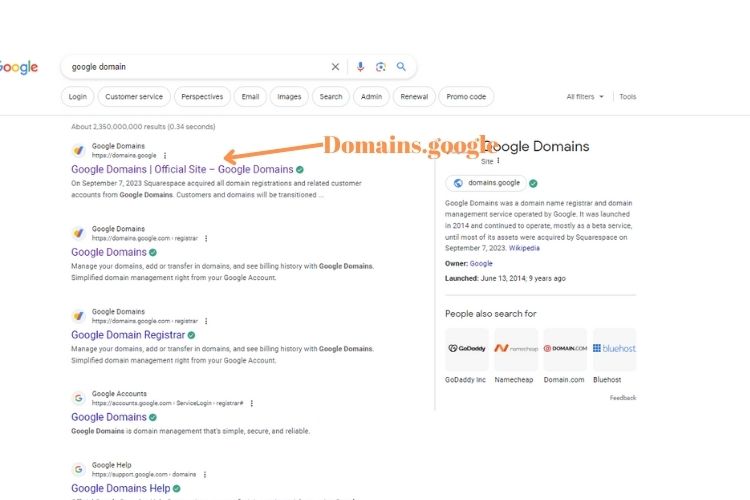
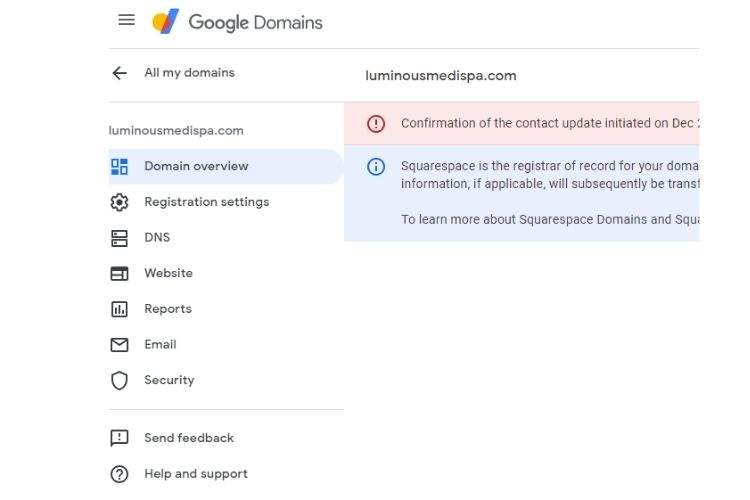
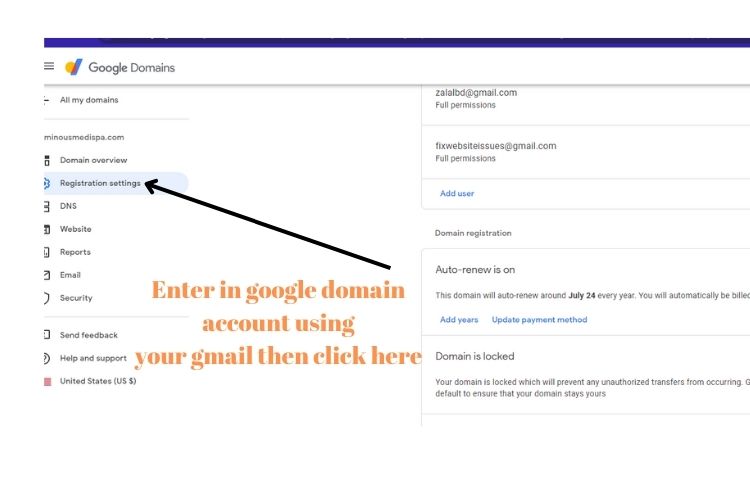
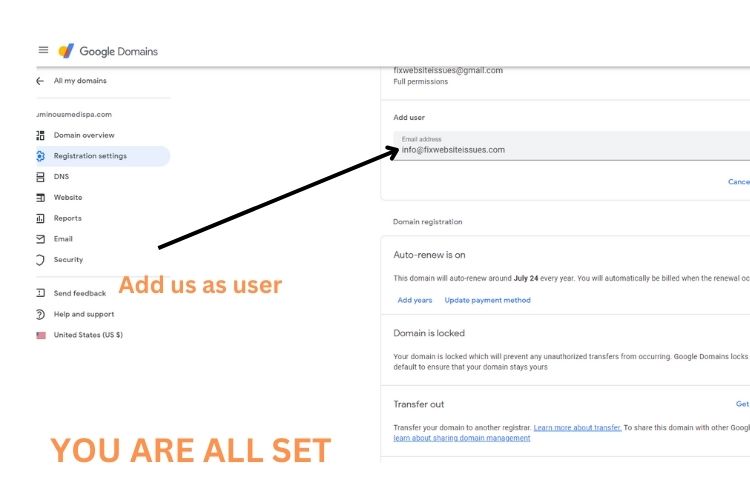
- Sign In to Your Google Workspace Admin Console:
- Go to admin.google.com.
- Sign in with your administrator account credentials.
- Navigate to the User’s Page:
- In the Admin Console, click on “Users” or “User Accounts,” depending on your Google Workspace version.
- Select the User You Want to Add a Manager For:
- Find and click on the user you want to add a manager to.
- Edit User Information:
- On the user’s details page, click on the “User Information” section.
- Add a Manager:
- Scroll down to the “Manager” section.
- Depending on your admin console’s interface, click on the “Add Manager” button or the pencil/edit icon.
- Search for or Select the Manager:
- In the dialog box that appears, you can search for and select the user you want to set as the manager for the selected user.
- Save Changes:
- After selecting the manager, click “Save” or “Update” to save the changes.
- Verify the Manager Assignment:
- Double-check that the manager is correctly assigned in the user’s details page.
Once access is given to web developers then, they can design websites, fix website DNS issues, or provide website maintenance support if necessary. Thanks for using Logo In Hours LLC, our partner company, to design a website as the best logo designer in the US dedicated to helping business users with business branding.
